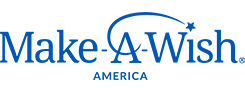I forgot my username or password, how do I find out what they are?
Click here to have your username emailed to you.
Click here to reset your password.
What is a Friends and Family page?
A Friends and Family page is personalized fundraising webpage that fundraisers can share with their personal network to collect donations for Make-A-Wish. Fundraising activities can range from collecting donations in lieu of gifts for a birthday, wedding, bat/bar mitzvah, or other special life event to participating in non-Make-A-Wish sponsored endurance events and garnering the support of Friends and Family. Another possible use for a Friends and Family page is to create an honor or memorial page for a loved one to honor their memory and connection to our mission.
Why should I create a Friends and Family Fundraising page?
When you raise funds through a Friends and Family page, you’re helping Make-A-Wish grant wishes to children with life-threatening medical conditions. Each donation received is a further step in one day fulfilling our vision of granting the wish of every eligible child.
What should I put on my Friends and Family page?
The choice is yours – you can upload your own text and image, as well as a video if you like, or use the standard default provided if you prefer. We recommend you customize the page as much as possible so your supporters will understand why this fundraiser and Make-A-Wish is important to you. A thermometer to track progress towards your fundraising goal is included, as well as an honor roll for your supporters to leave comments.
Can my donors select a different Make-A-Wish chapter to donate to?
All donations will be designated to the chapter the fundraiser has been set up for in step 1.
I just finished personalizing my Friends and family page. What now?
Tell your friends and family about your page! Send an email using the Participant Center to your contacts letting them know your page is setup and request their support.
How do I set up a page for a Make-A-Wish Walk for Wishes® event?
To set up a fundraising page as a Walk for Wishes chapter participant, please start here.
How do I add photos?
Access your Participant Center. Select Edit Personal Page on the left side and select Photos/Videos. Make sure radio button is selected on Photo. Click choose file, select your image, customize your caption and Save. Make sure your images are in .gif, .jpg, or .png format. Crop or resize your image to 724 pixels wide and 378 pixels tall.
How do I add a video?
Access your Participant Center. Select Edit Personal pPage on the left side and select Photos/Videos. Make sure radio button is selected on Video. Place your video’s Youtube URL and save.
How do I edit my page name?
Access your participant center. Select Edit Personal Page and select Content. Customize your title and save.
How do I update my page content?
Access your participant center. Select Edit Personal Page and select Content. Customize your story under the Body. The font size, color, formatting, and font family can be customized. If you would like to see what your content looks like, click preview and a sample of your content will show up in a new window. The preview will not save your content. If you are satisfied return to your personal page and save.
How do I personalize my URL?
Access your participant center. Select Edit Personal Page and select content. Select URL Settings, enter your preferred URL and Save.
How do I make my page private?
Access your participant center. Select Edit Personal Page and select Content. Select URL Settings, select Private and Save.
How do I update my fundraising goal?
On your participant center, the progress bar is placed under My Progress. Click Change under your goal. Edit your goal and submit.
How do I preview my personal page?
Access your Participant Center. Select Personal Page and select View Personal Page. A separate window will open allowing you to view what your page looks like to your friends and family.
How do I find out who donated to my page?
Access your Participant Center. Click View Stats and view donations. You will be able to view your personal donations, donations made by your friends and family, and who the top 10 donors are.
How do I send an email?
Access your Participant Center. Select Send Emails. Enter your friend’s name, email address, or choose from your contacts list. Provide a subject line and provide your customized content in the body of the email. The font size, color, formatting, and font family can be customized. If you would like to see what your content looks like, click Preview and a sample of your content will show up. You can also choose from templates provided.
If you would like to use a provided template, select Use a template and choose your preference. Edit the name information and send!
I have a question not answered above.
We’d love to assist! Email us at friends@wish.org, and we will respond within 24-48 hours.
FAQ